AFO 261 - Archive non-cancelled orders
261.1 Introduction
Note
This introduction is also important for AFOs 262 and 263. Also read AFO 275 () before using any of these three AFOs.
The archive module is a suite of programs that enables you to delete order details (purchase orders and invoices) from the system when they are no longer relevant. You determine when this is done.
The system differentiates between:
· Non-cancelled purchase orders
· Cancelled purchase orders
· Invoices
The reason for differentiating between non-cancelled and cancelled purchase orders is that the selection criteria for archiving them are different. For more information about the selection criteria see the section on AFO 275 ().
There are two variants of archiving, namely archiving ‘in VUBIS’ and archiving ‘out of VUBIS’. When archiving ‘in VUBIS’, purchase orders and/or invoices are copied to archive files. Data in these files are still accessible; amendments, however, at this stage are not possible. This process can be reversed for purchase orders on an individual basis (see AFO 211); it cannot be reversed for invoices. When archiving ‘out of VUBIS’ the data are irrevocably removed from the system; this process cannot be reversed for either purchase orders or invoices. The data are no longer accessible via VUBIS.
For both variants the data to be archived can be written to a medium which may or may not be machine readable.
You define the variant of archiving you want to use for the three types of order details (cancelled purchase orders, non-cancelled purchase orders and invoices) in AFO 275. Three scenarios are possible:
· Only archive ‘in VUBIS’
· Only archive ‘out of VUBIS’
· Archive first ‘in VUBIS’ and then followed by archiving ‘out of VUBIS’
261.2 General procedure
The actual process of archiving is identical for the three types of order details (non-cancelled purchase orders, cancelled purchase orders and invoices).
In the first phase (the compilation phase) the system generates a provisional list of items to be archived. The system goes through the relevant file (the acquisitions file for purchase orders, the vendor file for invoices) and selects the purchase orders and invoices that fulfil the criteria defined in the system. Inclusion on such a list does not change the details noted in a purchase order or invoice in any way. Phase one can, moreover, be carried out an unlimited number of times.
In phase two the list produced in phase one can be checked, amended and printed. The actual process of archiving can then begin.
261.3 Implications of archiving
Archiving purchase orders has the following implications:
· Archiving ‘in VUBIS’:
- The archive date is noted in the technical details of the purchase order
- The purchase order is copied from the acquisitions file to the archive file
- The purchase order can now only be looked up with bibliographic keys; the only access to the order information is via the ‘AD’ field (view administrative details) on the survey screen of the record
- No details can be amended
- The purchase order is deleted from all overviews (for example AFO 213) and is not included in any of the selection processes (for example AFO 251)
- Information about the purchase order is no longer available in the OPAC.
· Archiving ‘out of VUBIS’:
- The purchase order is deleted completely from the archive file (if the order was first archived ‘in VUBIS’) or directly from the order file (if the order was not first archived ‘in VUBIS’)
- The purchase order cannot be looked up; the link with the bibliographic record is deleted completely
Note
There is no point in archiving purchase orders which have been cancelled completely (and for which nothing was received) ‘in VUBIS’. Moreover, this would result in the records being displayed in the OPAC without call number information.
Archiving invoices has the following implications:
· Archiving ‘in VUBIS’:
- The invoice is copied from the active vendor file to the archive file
- The archive date is noted in the technical details of the invoice
- The invoice is deleted from the overviews of invoices from vendors (AFO 232, ‘Invoice summary’)
- The invoice can still be looked up via the vendor and invoice number
· Archiving ‘out of VUBIS’:
- The invoice is completely deleted from the archive file (if the invoice was first archived ‘in VUBIS’) or directly from the vendor file (if the invoice was not first archived ‘in VUBIS’)
Note
Inconsistencies may occur when archiving purchase orders and invoices, as the two processes are not always synchronized. For example, purchase orders that have been archived may still be noted on an invoice. This is indicated by an ‘a’ (the letter a) if they have been archived ‘in VUBIS’ and by several ‘?’s (question marks) if the order has been archived ‘out of VUBIS’ (=deleted). If you select an invoice in AFO 231 (‘Invoice control’) that has been archived ‘out of VUBIS’ (that is a deleted invoice), an error message will be displayed.
261.4 Archiving non-cancelled purchase orders
If you select this AFO a menu screen will be displayed. This screen is dependent on the settings chosen in AFO 275 ().
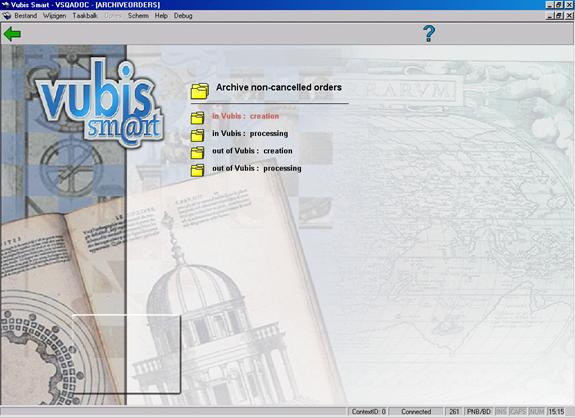
The various menu options are described in the following sections.
261.4.1 in Vubis: creation
Select this option if you want to compile an archive file ‘in VUBIS’. When you select this menu option an information screen will be displayed.
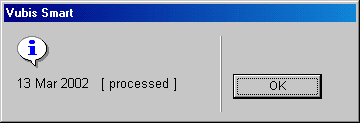
The system will display the date when an archive file was last built and the status of this file (processed or not processed).
When you click an input screen will be displayed.
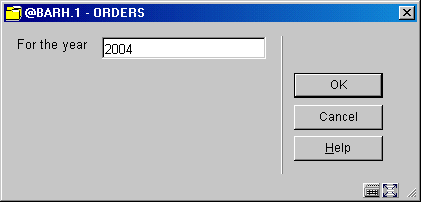
Fields on this screen
For the year - enter here the year you want to archive (format: yyyy). As already pointed out, you cannot archive purchase orders for the current year. The default is the current year – 1.
The system then switches to the standard procedure for starting processes.
261.4.2 in Vubis: processing
When you select this menu option the system will display the result of creating the archive file (as described above) on a survey screen.
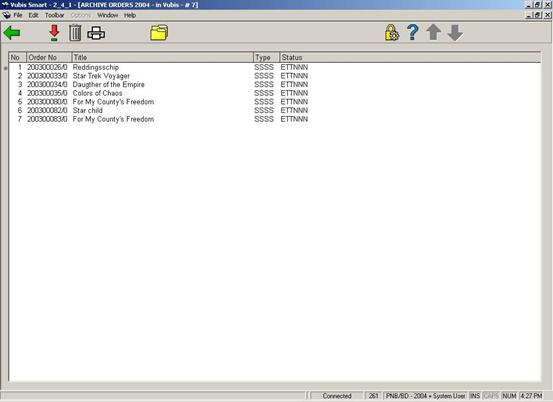
Columns on this screen
No - the sequence number in the file of ‘orders to be archived’.
Order No - the number of the purchase order.
Title - the title of the purchase order.
Type - the type of purchase order.
Status - the status of the purchase order.
Options on the screen
- select a purchase order and choose this option for detailed information about it.
- select a purchase order and choose this option to delete it.
- if you select this option a survey screen will be displayed showing the people who entered the purchase orders that are on the list of orders to be archived.
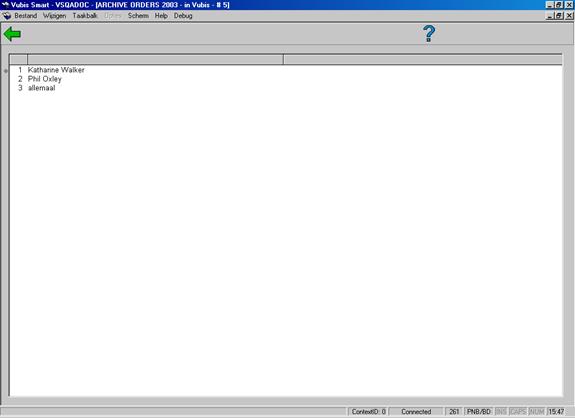
Options on the screen
- select a name and choose this option to print the purchase orders entered by that person. Double clicking on the name has the same result.
- select this option to print all the purchase orders. The system will then switch to the standard output procedure.
- this option starts the actual process of archiving. This should be done online. When the process has finished the system will go back to the start screen of AFO 261. When archiving ‘out of VUBIS’, only the records which contain bibliographic details (that is no call numbers, copies or indexing terms) after archiving are recorded in a save list.
261.4.3 out of Vubis: creation
The procedure for this menu option is the same as ‘in Vubis: creation’ discussed above.
261.4.4 out of Vubis: processing
he procedure for this menu option is the same as ‘in Vubis: processing’ discussed above.